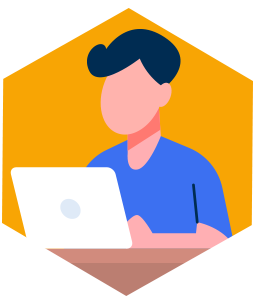Frequently Asked Questions
General Recorder:
Shortened recording times may occur because the Holter is shutting down due to a depleted battery. One cause of premature battery depletion is flashcards that draw too much current in the DR200 recorders. Refer to to the Answer to Question 1 above for more information regarding flashcards.
Flashcards from other vendors may be used in the recorders; however, because some commercial-grade SDHC cards draw too much battery current resulting in short recordings, we recommend one of the following:
1. Use SD cards supplied by Bookaclinic for Holter recording, especially for recording greater than 48 hours in the DR200 recorders. (The DR180+ recorders use compact flashcards (CF) and the DR200 and DR181 recorders use SD or SDHC flashcards.)
2. Use Industrial Grade memory cards that draw less than 50mA at 2.7V during any phase of operation, including write cycles. Because of the unreliability of the commercial SDHC cards now on the market, Bookaclinic now supplies Industrial Grade SD Cards (512 MB) that are tested to insure they comply with this requirement. This is a very difficult measurement to make. If you choose to purchase SD or SDHC cards on your own, we recommend you do the following:
verify the cards meet this specification in the documentation of the device and/or with the manufacturer
test the cards to see if they meet this specification
test each card you plan to use in a patient study at least once, for a greater amount of time than the expected recording time. Before using a new flashcard, format the card using Initialize Flashcard in the Holter program. Often, after a flashcard is used a few times, the card may “adjust” its memory map so that high-current write cycles no longer occur.
Holter LX Analysis considerations
Older versions of the recorder and Holter LX Analysis software also have an effect on what cards you can use. For the DR181, only those with firmware v3.04 and later are able to use SDHC flashcards, and for the DR200, firmware v1.11 in the DR200/E and v4.21 in the DR200/HE and later can use SDHC. The Holter Analysis software 5.4D and later is able to read all cards, however, earlier versions of the software can only read cards that are less than or equal to 2 GB.
Card reader considerations
Some older (pre-2014) card readers do not recognize SDHC cards, so if you cannot “see” your flashcard using Holter Analysis or Windows Explorer, that may be the reason.
Shortened recording times may occur because the Holter is shutting down due to a depleted battery. One cause of premature battery depletion is flashcards that draw too much current in the DR200 recorders. Refer to to the Answer to Question 1 above for more information regarding flashcards.
The patient’s Holter data is stored in the recorder on a removable flashcard. Be sure to select the correct format and size when using the Initialize Flashcard screen in Holter. If you sometimes do recordings that are more than 48 hours, choose the 14-day or whole card option.
Also, be sure to allow the initialization process to complete before removing the flashcard from the reader. In normal mode, to store 24 hours, 28 megabytes (MB) is required; and for 14 days, 390 MB. Higher resolution recordings require 2 times the amount as normal mode.
To view the actual size of the flash.dat file on your card, put the card in the reader and view the file when prompted or through Explorer. If you have enough capacity on your SD card, but are getting short recordings, the flash.dat file on your flashcard may have been corrupted. You can fix this problem by reformatting and re-initializing your card. Refer to the software manual, under “Initializing a flashcard”, for more information.
A problem with your recordings may be the result of a cable that is not functioning properly because it is damaged or old. First check to see if you cable is damaged or badly worn. If so, it should be replaced. Even if the cable appears to be fine, a cable that needs replacing may result in one or more of the following issues: poor quality hook-ups, any or all channels are artifact , low voltage QRS, or lead quality test always below 3.
Keep your cable in good working order for as long as possible by caring for it as follows:
- Don’t bend or wrap wires around recorder
- Clean leads between uses with metricide or bleach
- Make sure electrodes are new and kept at right temperature. Not dried out or rusted
- Check cable for breakage between uses.
Remove and initlalize the card using the Holter program and reinsert. If this does not solve the problem, please call your dealer or Bookaclinic Technical support for further troubleshooting or an RMA number.
Call for an RMA so you can return the recorder to be repaired.
An RMA is required to return broken equipment. Contact your dealer or Bookaclinic Technical Support for an RMA number and instructions on returning.
If you have a DR200/HE recorder, it is possible that the firmware can be updated “in the field” by inserting a special SD flash data card with the update on it. Please contact your nearest Channel Partner or Bookaclinic directly to discuss anupdate.
Sometimes Windows 10 machines modify the SD Card so that the flash.dat file cannot be recognized by the Holter recorder. In order to fix this moving forward, you will need to:
Reformat the SD card using a utility called SD Formatter, which can be found here. After downloading and installing The SD Formatter for Windows, you will need to format your SD card before using the Initialization screen in the Holter Software. Administrative privileges are required to run SD Formatter.
Initialize the reformatted card using a new Initialize program which can be found here. The new Initialize program will run from the Holter software once installed. The new Initialize program will not be able to change the size of the flash.dat file as per the screen. To change the size of the flash.dat, you will need to use SD Formatter to format the card before running the Initialize program with the new file size. If the SD Card becomes unusable again, you can use the SD Formatter before initializing the card again.
If the SD Card becomes unusable again, you can use the SD Formatter before initializing the card again.
DR200/HE and DR300 Holter and Event Recorder:
Gently press inward on the SD card to release. The card should pop-out. Never pull the card out, as it may damage the recorder.
Gently press inward on the SD card to release. The card should pop-out. Never pull the card out, as it may damage the recorder.
To use the recorder in Holter mode, you MUST have some level of HE/LX or Holter LX Analysis software. The levels are Basic, Enhanced, Enhanced Plus and Pro.
If you are using the recorder in Event mode and want to transmit the data using an SD card, via LX Remote or wirelessly with the DR300 (these special modes are only available to users of our hardware and software), you must use our LX Event software.
To use the recorder in telephonic Event mode (this is the most common method of transmitting event recordings), you can use ANY event software, but using our LX Event makes life a bit easier and guarantees that the telephonically transmitted data with patient header information will be correctly / automatically received by the receiver.
Currently only LX Event can read and display an event data file that has been transferred to an SD card. If this is something that you want to do often, you may want to use the “Both” recording mode on the recorder which runs like an event, but also saves a flash.dat file that can be read using our Holter software.
When entering the characters for the Patient ID, press the ENTER button to advance from one character to the next. If you need to backspace, hold down the ENTER key for a bit longer than normal. When you have entered the complete Patient ID, finish by pressing the EVENT button. Once you have entered the Patient ID and completed the process by pressing and holding the EVENT button, the only way to change the Patient ID is to remove the battery and start over again. See, “To Start the Recorder for Holter”, on the handy Hookup Guide.
Electrodes that are dried out will cause this message to appear and should be replaced. However, some types of electrodes, including the new, high-impedance gel formulations, cause the “Lead Loose” message to be displayed even though there is not an issue with the signal quality. If you are receiving an adequate signal, you can turn the “Lead Loose” message off under “Settings.”
After deleting the events by pressing either arrow for 3 seconds, reboot the recorder by removing and reinserting the battery. Then, interrupt the 15-second countdown by pressing ENTER, down arrow, up arrow and the EVENT button. Now press ENTER and go to the General Settings menu where you can change the recording type from Event to Holter.